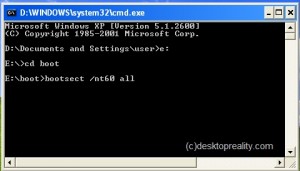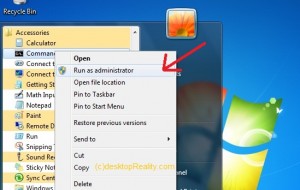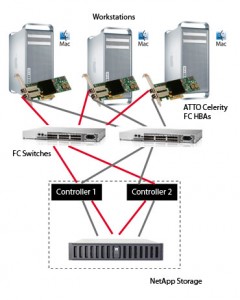How many times you faced with a customer who need to install windows XP to his desktop after you finished installing windows 7 and loaded all the drivers and soft wares ?
Moving from a lower version of operating system to a higher version and mutli booting was always an easier task because your newer operating system will always recognize and set the required parameters to co exist with the older one.
Back in the time of introduction of windows XP customer has the issue of mutlibooting between windows 98 and windows XP . But at that time the concept was relatively easy because windows 98 does not have a boot manager and windows XP has a boot manager .
But if both of your operating system has a boot management system and if that boot management systems are not ready to co-operate with each other , then it is going to be nightmare for the IT team.
So the question is
Can you install windows XP after installing Windows 7 or Vista
It is always better that you plan the installation before hand and avoid such a situation . But if you are trapped in such a situation , read on and do as we mentioned and things are going to be fine.
Scenario :
You have two partition on your machine . C drive is the active partition in which you installed windows 7 and it was working fine . Then you installed windows XP by booting from XP boot CD and installed XP to the D drive . After XP installation is over , the only OS that is showing up is XP and yes you can still access your windows 7 drive and data but you can not bring up the OS
may be you have tried to repair your windows 7 by booting up from the 7 DVD and now only 7 is showing up and you badly need a situation in which both of the operating systems are functional . Right ?
Why this happens (to me) ?
from the early days of windows NT family of operating systems , Microsoft follows a common structure for the boot management based on NT loader , boot.ini and bootsect.com . All those concepts were changed in windows Vista/7 /2008 series of operating system with BCD boot and bootmgr. We are not going to granular details but lot of things changed that made it difficult for windows XP to understand how the windows 7 is handling the booting process of your system and it will destroy the structure created by 7 and follow its own procedure .
Solution :
we are assuming you installed windows XP after windows 7 and now only XP boots up. After you reach the desktop of XP , insert the windows 7 DVD to the optical drive.
Go to command prompt by typing CMD at the run option and go to the drive letter of your optical drive. we are assuming it as E:
now move to the folder named boot by typing cd boot , and type the following command
bootsect.exe /nt60 all
Now the boot sector for windows 7 is fixed . Reboot and you can see that machine will boot to windows 7. Now our aim is to create a multi boot environment where windows 7 and windows XP can co exist.
To achieve it you have to edit the boot sector with BCDEdit option . There are so many thirdparty software available to do this task but you follow the official way from Microsoft.
We assume you now booted up your windows 7 and it is working fine. Now start your command prompt with administrative privileges . For that go to
All programs –> Accessories –> right click on command prompt and select run as Administrator
From the command prompt run the follwing command in the specified order
bcdedit / create {ntldr} /d ” Microsoft Windows XP “
bcdedit /set {ntldr} device partition =C:
bcdedit /set {ntldr} path \ ntldr
bcdedit /displayorder {ntldr} /addlast
Please refer to the screen shot for clarification of the commands
Now exit the command prompt and reboot your windows 7 , Now your system will show dual boot option between windows 7 and XP.
Hope you find it useful . Give us feedback about this post by commenting here and liking our Facebook Page .